1. httpd 및 mod_ssl 패키지 설치
# yum install httpd mod_ssl
2. 디렉토리 생성
# mkdir -p /srv/{www,webapp}11/www
# ls /srv
webapp11 www11
# vi /srv/www11/www/index.html
www11
# vi /srv/webapp11/www/index.html
webapp11
3. 새로운 디렉토리에 SELinux 컨텍스트 재설정
# restorecon -Rv /srv
restorecon reset /srv/www11/www context unconfined_u:object_r:var_t:s0->unconfined_u:object_r:httpd_sys_content_t:s0
restorecon reset /srv/www11/www/index.html context unconfined_u:object_r:var_t:s0->unconfined_u:object_r:httpd_sys_content_t:s0
restorecon reset /srv/webapp11/www context unconfined_u:object_r:var_t:s0->unconfined_u:object_r:httpd_sys_content_t:s0
restorecon reset /srv/webapp11/www/index.html context unconfined_u:object_r:var_t:s0->unconfined_u:object_r:httpd_sys_content_t:s0
4.인증서에 서명 시 필요한 CA 인증서 다운로드
# cd /etc/pki/tls/certs
# wget http://classroom.example.com/pub/example-ca.crt
5. 가상 호스트에 대한 2개의 인증서 다운로드
# wget http://classroom.example.com/pub/tls/certs/www11.crt
# wget http://classroom.example.com/pub/tls/certs/webapp11.crt
6. 개인 키 다운로드(권한 설정 600)
# cd /etc/pki/tls/private/
# wget http://classroom.example.com/pub/tls/private/www11.key
# wget http://classroom.example.com/pub/tls/private/webapp11.key
# chmod 600 w*11.key
7. TLS 기반 가상 호스트 설정
# vi /etc/httpd/conf.d/www11.conf
<VirtualHost *:80>
ServerName www11.example.com
RewriteEngine on
RewriteRule ^(/.*)$ https://%{HTTP_HOST}$1 [redirect=301]
</VirtualHost>
<VirtualHost *:443>
ServerName www11.example.com
SSLEngine On
SSLProtocol all -SSLv2 -SSLv3
SSLCipherSuite HIGH:MEDIUM:!aNull:!MD5
SSLHonorCipherOrder on
SSLCertificateFile /etc/pki/tls/certs/www11.crt
SSLCertificateKeyFile /etc/pki/tls/private/www11.key
SSLCertificateChainFile /etc/pki/tls/certs/example-ca.crt
DocumentRoot /srv/www11/www
</VirtualHost>
<Directory /srv/www11/www>
Require all granted
</Directory>
# cp /etc/httpd/conf.d/www11.conf /etc/httpd/conf.d/webapp11.conf
# vi /etc/httpd/conf.d/webapp11.conf
# sed -i 's/www11/webapp11/g' /etc/httpd/conf.d/webapp11.conf
8. 재시작 및 부팅 활성화
# systemctl start httpd.service
# systemctl enable httpd.service
ln -s '/usr/lib/systemd/system/httpd.service' '/etc/systemd/system/multi-user.target.wants/httpd.service'
9. 방화벽 설정
# firewall-cmd --permanent --add-service=http --add-service=https
# firewall-cmd --reload
10. 클라이언트 설정
desktop# wget http://classroom.example.com/pub/example-ca.crt
desktop# firefox
Edit > Preferences > Advanced > Certificates > View Certificates > Import > example-ca.crt > Trust this CA to identify websites > OK
11. www11, webapp11 모두 https로 리다이렉션됨.
http://www11.example.com
http://webapp11.example.com
※ 문제 해결
- 방화벽 확인
- index 페이지 확인
- 관련 패키지 설치, php, php-mysql등
'Linux > CentOS' 카테고리의 다른 글
| [CentOS] pdksh 설치 에러 - sort: cannot read: +2n: No such file or directory (0) | 2015.04.14 |
|---|---|
| [CentOS7] Apache (0) | 2015.03.18 |
| [CentOS7] Apache HTTP (0) | 2015.03.18 |
| [CentOS7] MariaDB - 4 (0) | 2015.03.18 |
| [CentOS7] MariaDB - 3 (0) | 2015.03.18 |



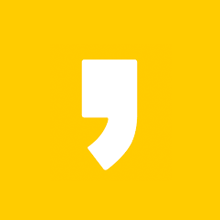
최근댓글